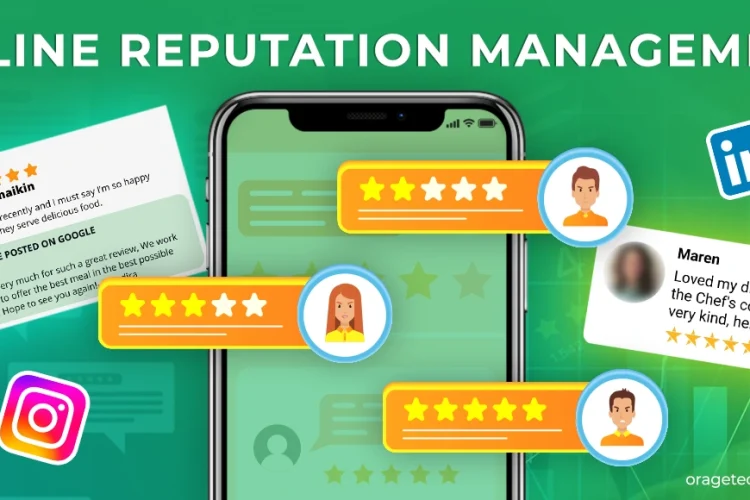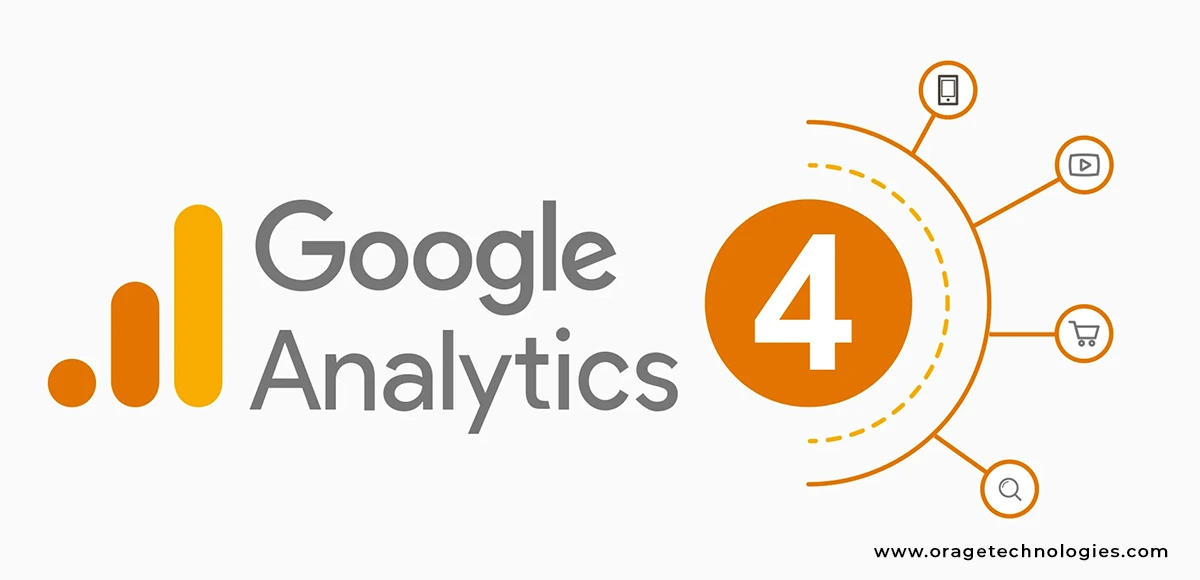
Divya Stuti, with over 5 years of experience in Digital Marketing & Content Writing, has a knack for turning complex Marketing strategies, trends, and jargon...
If you own a website or app, you do want to know what’s going on there. Easier universal analytics used to give insights on the various activities that happened but with time a new and more advanced model came out in 2012. This was the birth of Google Analytics 4. And not to surprise 70% of the total share of the web analytics software market is dominated by Google Analytics, according to a study by Statista.
What Is Google Analytics 4 (GA4)?
Google Analytics 4 (GA4) is the most advanced version of GA and it allows users to dive deeper into the insights of not only websites but apps too. From user interactions like clicks, purchases, and video plays to AI-driven tracking of individual users, GA4 has standout features.
Some of the widely acclaimed benefits of this tool are:
Better Tracking Across Devices
Unlike Universal Analytics it is not limited to only some devices and platforms but it allows tracking users across various platforms and devices. This not only ensures a complete view of the user journey but also throws light on the user interaction from social media and other channels.
Enhanced Insights for SEO
By integrating with other Google SEO products such as Google Search Console, it helps to improve your SEO. You can explore the keywords that people are searching for on your website and the complete demography of the users who are landing on your site.
Improved Marketing Analysis
Unlike Google Console, it also lets you analyse the paid traffic, tracking the marketing campaigns. From showing how people interact with ads to refining your data for better results, it can help you improve your marketing.
Actionable E-commerce Data
It is not just a genie for normal service-based websites but also a treasure for e-commerce sites. It offers in-depth metrics on product views, purchases made and refund rates, allowing you to make data-driven decisions about inventory and pricing.
How to Set Up Google Analytics 4 (GA4)
For new users, it may seem a bit complicated. But here is a simple step-by-step google analytics for beginners guide that will help you set up your account in a few minutes:
Step 1: Create an Account
- Navigate to the Google Marketing Platform.
- Then select “Sign in to Google Marketing Platform”, and next choose the “Set up” option available under Analytics.
- Now click on “Start measuring”
- Next, you will be redirected to the “Create an account” page
Step 2: Add Account Details
On the create account page, you will have to fill in details such as account name, and data sharing preference and then click on Next.
Step 3: Create a Property
Now you will be moved to the next page where you need to fill in the following details:
- Property name
- Reporting time zone and currency
- Other questions
After filling all the fields with correct answers you will have to accept the terms of service and then select “Next.”
Step 4: Set Up a Data Stream
Data stream is a new feature that is added to the Google Analytics 4 that allows its users to take data from both the streams Web as well as App.
- If you want to get data from the website, add “Web” by entering the website URL and name.
- Then enable “Enhanced measurement”.
- Lastly “Create stream.”
If you want to track data from App then select App in the data stream and fill in the required details and create a stream.
Step 5: Install the Tracking Code
Now, that your account is all set, it is time to integrate it into your website. You can add the tracking code in three ways:
- Install manually
- Install with a CMS or a website builder
- Use Google Tag Manager
For manual installation follow the steps given below:
- Click on the “View tag instructions” and copy the JavaScript tracking code from your GA4 property.
- Now add the code to the <head> section of every page on your site.
- The process varies depending on the CMS platform.
For Example:
WordPress: Use a plugin like “Insert Headers and Footers” or edit the theme’s header file.
Shopify: Paste the code in the Google Analytics section of your admin dashboard.
Step 6: Verify the Setup
If you are not sure whether the SEO Google Analytics is working right or not, you can verify the setup by following the given steps:
- Open the “Real-time” report, available on the left-hand side of the GA4 page, by clicking on the analytics option present in the second place.
- Now visit your website in a new browser.
- Come back to Google Analytics 4 and check if your activities are visible in the report.
How To Connect GA4 With Other Google Tools?
Next in this google analytics for beginners guide, I’ll show you the best ways to integrate GA4 with other Google products and tools.
I have learned that integrating GA4 with other Google applications like Google Search Console and Google Ads can offer various benefits. It improves your marketing campaigns since it provides additional details on users’ behaviour and how well the campaign is performing.
The good news? Just as linking GA4 to other Google products is just as easy as the process described above.
Follow these steps to connect GA4 with Google Search Console:
Step 1: Access the Admin Panel
- Log in to your GA4 account.
- At the bottom left of the page, there is the main menu; click on the ‘Admin’ button.
Step 2: Open Product Links
- In the set of Property Settings, find “Product Links” and left-click it.
- As you can imagine, you’ll get a list of tools that are compatible with GA4.
Step 3: Select Search Console Links
- Looking at links from the list select “Search Console links.”
- In the next window, click on the tab that says “Link” Only Baguio City will be available for the link.
Step 4: Choose Accounts
- Click “Choose accounts.”
- You will be presented with a new window which contains the accounts of Google Search Console connected to your email.
Step 5: Select Your Property
- If you wish to link to a property name, select the corresponding box near that property name.
- Click “Confirm.”
Step 6: Set Up the Link
- When you confirm your entry, you will be taken to the Link setup screen of the application.
- Click “Next.”
Step 7: Pick a Data Stream
- A “Select” button needs to be clicked in order to choose a proper web stream.
- On the Choose a data stream page, share the data stream associated with your website.
- You will be back to the Link setup window.
Step 8: Review and Submit
- In order to conduct the remaining steps of the study, check that the property and the web stream correspond to each other.
- Click “Next” to proceed.
At last, tap “Submit” so that all the integration can be confirmed.
Universal Analytics (UA) vs. Google Analytics 4 (GA4)
As most of the Universal Analytics (UA) users moving to Google Analytics 4, being a beginner you must wonder what the difference between the two is. I used both of the tools and here I am presenting the differences:
Data Models
One of the primary things that differentiates GA4 and UA is how they collect data. Universal Analytics (UA) is based on a session-based model, focusing on the user sessions and pageviews only.
Google Analytics 4 is an event-based model that tracks everything about the user interaction such as events, clicks, purchases, and form submissions. Unlike UA it features more detailed insights such as telling which images users click, how long they stay on the page, etc.
Metrics and Measurement
The next difference is in the measurement and metrics both offer. Universal analytics heavily rely on traditional metrics such as sessions, bounce rate, conversion rate, etc. Google Analytics 4 has introduced many new and paramount metrics such as engagement time and rate measurement. This has improved the understanding of SEO experts on how users interact with their sites or apps.
Device Tracking Capabilities
As mentioned earlier, UA could only track limited devices. While GA4 supports cross-device and cross-platform tracking, by assigning unique User IDs to capture the complete journey.
Privacy and User Data Control
Moreover, the GA4 is also known for its enhanced security and privacy features. Earlier, UA used to track cookies and it was less compliant with GDPR-like privacy laws. But GA4 is designed with a cookie-less feature aligning with global privacy regulations.
Reporting and Customization
One of the best parts about the Google Analytics 4 is that it allows custom reporting through its “Exploration” feature. This feature allows you to segment and even combine your data based on your specific needs. While Universal Analytics offered only a few predefined customization options
| Feature | Universal Analytics (UA) | Google Analytics 4 (GA4) |
| Data Model | Session-based (pageviews, sessions | Event-based (all interactions are events) |
| Metrics | Bounce Rate, Conversion Rate, Pageviews | Engagement Time, Engagement Rate, Scroll Depth |
| Device Tracking | Limited, treats different devices as separate users | Unified tracking across devices and platforms |
| Privacy | Cookie-based tracking | Enhanced privacy controls, cookie-less future |
| Conversion Tracking | Complex setup with specific goals | Any event can be set as a conversion |
| Data Setup | Separate properties for the platform | Unified setup with multiple data streams |
| Reporting | Limited customization | Highly customizable reports and exploration |
The Bottom Line:
Google Analytics 4 is an essential tool for businesses and marketers. It helps you track user behaviour, optimize SEO efforts, and improve marketing strategies. By following this guide, you can set up GA4 quickly and start making data-driven decisions. For beginners, SEO Google Analytics and Google Analytics 4 offer endless opportunities to grow your online presence.

Divya Stuti, with over 5 years of experience in Digital Marketing & Content Writing, has a knack for turning complex Marketing strategies, trends, and jargon into interesting and easy to digest blog posts. Whether she’s breaking down the SEO, Social Media or decoding campaigns, Divya knows how to make marketing feel exciting and easy to understand. Armed with a sharp eye for strategy and a storyteller’s instinct, she writes with clarity, creativity, and just the right dose of wit.
More Posts