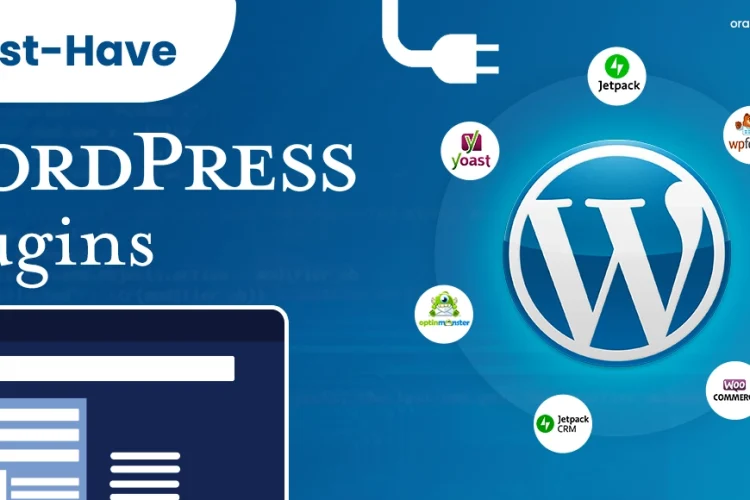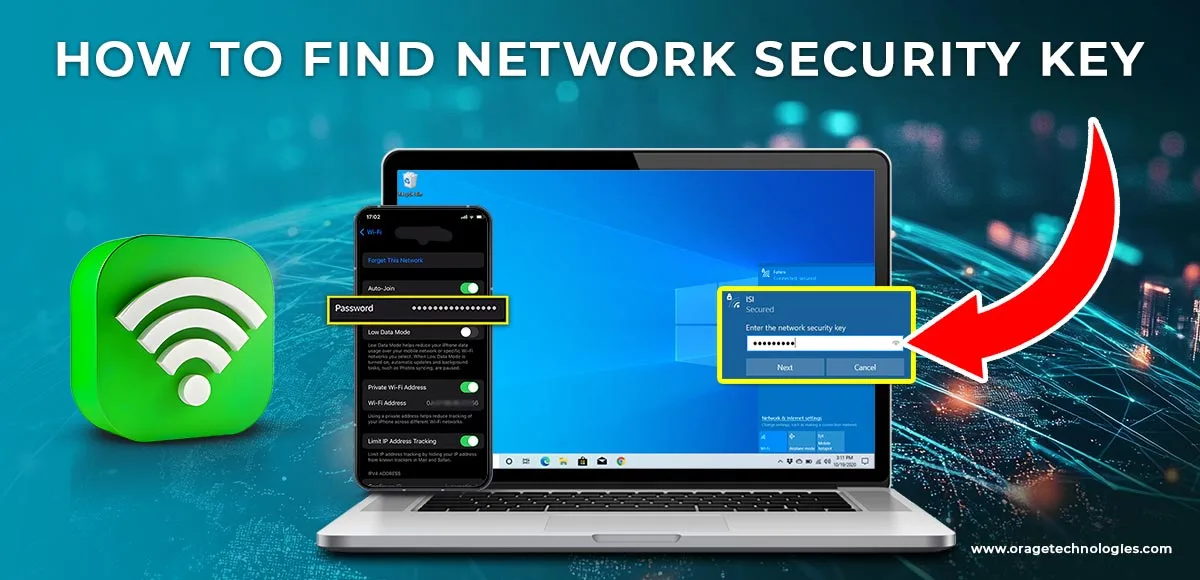
Divya Stuti, with over 5 years of experience in Digital Marketing & Content Writing, has a knack for turning complex Marketing strategies, trends, and jargon...
Network Security key is popularly known as WiFi Network. Today, we are living in a highly connected world where WiFi has become the whole and soul of every digital activity- From streaming movies to just scrolling through your favourite social media app. And for accessing a WiFi Network what you need is a WiFi password.
What is a Network Security Key?
Network Security keys are the safeguards that protect a wifi network from any unauthorized access. But you must be wondering why it is so important. The answer is simple we use the WiFi network for multiple tasks such as browsing transactions, any unauthorized access to it can expose sensitive data. It can offer an open door to cyber attacks, breaches, and threats. Some of the importance of a strong network security key is listed below:
- Unauthorized Access Prevention & Data Protection: A robust network security key can help as a difficult-to-break barrier for those who are looking for unauthorized access. Thus, it prevents intrusion and safeguards information on the network.
- Bandwidth Preservation: Moreover, it keeps the unwanted guests out. And it ensures that the valuable network bandwidth does not get consumed. Also, it prevents internet speed from slowing down.
- Improved Network Security: A secure network reduces the risk of cyber threats, such as malware infections and data breaches, which can occur when unauthorized devices gain access to your network.
Types of Network Security Keys
Network security protocol can be categorized into three categories- namely, WEP, WPA, and WPA2. Most of the Networks use any one of these protocols. Each one of them is differentiated based on the encryption standards each protocol uses.
Let’s look at each of them in detail:
WEB
Wired Equivalent Privacy (WEP) is one of the most outdated protocols. However, it is still used in older devices. But its worth noting that it is not recommended because of its static encryption code used to create its network security key. This protocol is weak and it can be decrypted and hacked.
WPA
WiFi Protected Access (WPA) came as an improvement over the WEP protocol. It came with a dynamic encryption key that is used by Temporal Key Integrity Protocol (TKIP). However, after some time it was detected with vulnerabilities to various types of cryptographic attacks.
WPA2
One of the most secure Network Security Key protocols is WiFi Protected Access 2 (WPA2). It is considered the best because it leverages the AES encryption protocol available. However, we can not still say that it is totally risk-free as cyber threats are evolving and getting smarter each day with technological advancement. Therefore well-planned business security requires a Virtual Protocol Network (VPN), Antivirus Software, and Firewalls to offer robust security.
How to Find Your Network Security Key?
Finding the WiFi Password is very easy but the process and steps differ for different devices and operating systems. Let’s look at the steps for each device or operating system.
Router/Modem
If you want to know the network security key of a modem or a router, you just need to check on the other side of the router. It can appear with various names such as passwords, network keys, wireless passwords, or WPA keys. This key can be used for the initial setup, however, it should be changed with a personalized, unique, and more secure password. In the case when you reset the router, the same WiFi Password will be needed for the setup.
Windows Device
When it comes to network security keys on various Windows devices such as Windows 10, 11 or Windows Server can be found in the saved login data. Use the device that is already connected to the wifi network and follow the given steps:
- Search for “Network Connections” in the Windows start menu and open it.
- Next, select Wireless Properties in the pop-up dialogue after double-clicking on your Wifi network.
- Now, tap on the security tab and then tick mark the box present next to the “show characters” option.
macOS
Finding the network security on MacOS is as simple as the process on Windows. You just need the name of the WiFi Network for which you need the WiFi Password. When you get the name, follow the steps given below:
- Go to the search bar in your Mac and search for Keychain Access.
- Now look for the name of the WiFi network. Then select the “Show Password” option by double-clicking on the wifi name.
- Next, enter your system password and viola, the network security key is in front of your eyes.
Android
The real task is finding the WiFi Password on Android. But don’t worry here is how you can get it on Samsung Galaxy S21:
- Go to settings in your Android phone.
- Now tap on connections and WiFi.
- The next step is to tap on the settings icon near your current network.
- Now Click on the QR code present on the bottom left of the screen.
iPhone
Now navigate to iPhone Settings then scroll down to tap Wi-Fi. Beside your Wi-Fi network name, tap on the blue information icon located on the right side of the SSID on your iPhone:
- Open iPhone Settings and tap Wi-Fi.
- Next to your Wi-Fi network name, tap the blue information icon.
- You can then type your router’s IP address in the address field of your browser.
- Log into the router.
The Bottom Lines:
Network Security Key plays an important role in securing your network specifically the WiFi network. It ensures that only authorized people get to access and use your Wifi and no one gets the data available on it. So make sure to use strong passwords and do not share them with everyone.
Frequently Question Asked:
1. Where do I find a network security key?
The network security key is usually on your router’s label, in Wi-Fi settings, or saved in your connected device’s network settings.
2. What is the network security key on my Samsung phone?
The network security key on a Samsung phone is the Wi-Fi password. Find it in the connected Wi-Fi network settings under “QR Code” or “Password.”
3. What is a security key on a laptop?
The security key on a laptop is the Wi-Fi password saved in your network settings or a USB security key used for authentication.
4. How to find Microsoft security key?
Find it in your Microsoft account settings, email, or linked device. For 2FA, it’s often generated by an authenticator app or a USB security key.
5. What is an example of a security key?
Examples include Wi-Fi passwords, USB keys like YubiKey, or authentication codes generated by apps like Google Authenticator.
Also Read:
- What Is Aircrack-Ng And How It Works
- How To Recover Hacked Gmail Accounts
- ExpressVPN Full Review- Tried and Tested
- How to Connect Multiple Devices to Your Wi-Fi Network

Divya Stuti, with over 5 years of experience in Digital Marketing & Content Writing, has a knack for turning complex Marketing strategies, trends, and jargon into interesting and easy to digest blog posts. Whether she’s breaking down the SEO, Social Media or decoding campaigns, Divya knows how to make marketing feel exciting and easy to understand. Armed with a sharp eye for strategy and a storyteller’s instinct, she writes with clarity, creativity, and just the right dose of wit.
More Posts