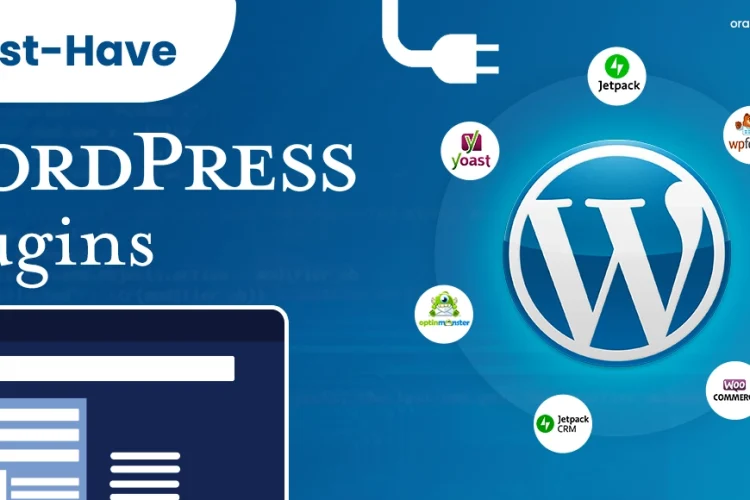Divya Stuti, with over 5 years of experience in Digital Marketing & Content Writing, has a knack for turning complex Marketing strategies, trends, and jargon...
With today’s increasing digitization, a robust and reliable home network is a must for most devices, be they smartphones, laptops, tablets, smart LEDs, and therefore the need to connect multiple devices to one’s Wi-Fi is quite vivid. Now, with so many devices around you, it becomes quite tough to connect all these devices to the same network. Then, to proceed further, let us see how to efficiently connect many devices in your Wi-Fi network to maximize the usage of the internet.
Understanding the Basics of Wi-Fi
Before one goes into how to connect many devices to Wi-Fi, one must understand what Wi-Fi is. It is referred to as an internet technology with no physical cables, which makes it possible for devices to get wireless access to the internet. WiFi uses radio waves to transmit data between the router and the devices. It typically operates on two types of frequencies: 2.4 GHz, the slower but more extensive reach, and 5GHz, with higher speed and less shallow reach.
Device for Internet Connection
A decent connection is required to continue performance in every device when different devices are attached to one source of the internet. If you are signed up for a fiber internet service, this means making sure your router or modem is strong enough for all the devices you hook up to it.
This usually includes configuring your router so that it uses your bandwidth in the most optimal way. If you have some other type of service—for example, DSL or cable—try to use a type of router that will support that type of service, making the proper configuration to give you the best performance. Ensure that proper network management will make sure that all your devices get a stable and reliable connection, no matter what internet service provider you have.
Selecting a Router
All you need for good network connectivity is a strong router. It is responsible
It serves as the central hub of your home or office network and helps distribute the Internet access to all your devices, whether they are your smartphones, laptops, tablets, smart TVs, or other devices. That also means that high bandwidth is critical for the chosen router to be able to handle, allowing it to bring you adequately fast speeds.
Dual-Band and Tri-Band Routers
A cleaner signal with less interference is provided by dual-band and tri-band routers because such devices use different frequency bands to spread out the connected devices.
How to Configure Your Wi-Fi Network
Setting up a network is no issue if you have the right type of router.
Install Router: Make sure that your router is plugged into the Optical Network Terminal that your ISP gave you.
Secure Wi-Fi Network: Be sure to secure your Wi-Fi network with a strong and customized password. That includes guarding against intruders.
Upgrade Router: Update your router’s firmware regularly to keep it running in top condition and security.
Pro tip: Position it in the center, away from obstructions and interference.
Connect Multiple Devices
Now let move on to connecting multiple devices.
Keep both bands on 2.4GHZ and 5GHZ: Devices that need less bandwidth or are farther away should be kept on 2.4GHZ. High-bandwidth devices closer to the router are on 5GHZ.
Connect Devices via Wi-Fi
Turn on Wi-Fi: Ensure that the Wi-Fi is enabled on each device you want to connect.
Search & Select Your Network: Search for your network name in the list and select it.
Enter Password: Enter the Wi-Fi password when prompted.
Connect: Tap or click “Connect” and wait for the device to join the network.
Optimize Network Performance
Make sure all your devices work efficiently by taking the following actions regarding your Internet service:
Bandwidth Usage Monitor: One can constantly monitor how much a device that uses your router consumes through its management interface or third-party applications.
Wi-Fi Access Schedule: Some routers are capable of setting Wi-Fi access schedules. This way, one can limit children’s device usage or conserve energy.
Network Audit Regularly: Devices connected to the network should periodically undergo review to turn off the unused ones.
Update Device Firmware: Ensure all attached devices are up to date and running based on the latest Wi-Fi protocols and security features.
Theoretical Limits of Wi-Fi Network Scaling
Most people don’t have the maximum number of devices a typical router can hold. This is good enough because connecting 250 devices to a single Wi-Fi access point is theoretically possible but not feasible for a few reasons.
On home networks, all devices share a single internet connection. The performance decreases as more devices connect and use the network simultaneously. Even the number of active devices streaming or downloading files can swiftly max out a shared internet.
Overheating of access points can lead to the stopping of operations. This happens in case of extreme load for a longer duration.
Many Wi-Fi devices concentrated in close physical proximity, like a home or office building, generate wireless signal interference. Radiofrequency interference among Wi-Fi devices decreases network performance (due to frequent re-broadcasting of messages that fail to reach their destination) and eventually causes connection drops.
A few home routers are built with a feature allowing administrators to control the number of clients simultaneously connecting. Many Linksys routers, for instance, set a default maximum of 50 devices.
Common Issues and Their Solutions
Even with an exemplary network configuration, some problems might still be encountered. The following troubleshooting tips can help out:
Slow Speed and Fluctuating Connection:
Walls, distance, and other obstacles between the router and the device can disrupt Wi-Fi signals. Weaker Wi-Fi signals mean slow speed and frequent fluctuation or disconnects. Usually, network congestion also reduces the internet speed.
Tip: If you are away from the router, try moving nearer the router.
Devices that are unable to connect:
Make sure that Wi-Fi is connected to your device. If there is no internet connection, try forgetting the network and reconnecting.
Wi-Fi Dead Zones:
If certain areas of your home have weak signals, you may invest in Wi-Fi extenders or boosters.
Contact your Internet Service Provider if you face a continuous problem with whether they provide fiber internet service.
Additional Devices for Seamless Connection
Modems
Modems connect your network to your internet service provider. They convert data from your ISP into a format that your router can understand. Many modern devices now combine modems and routers into one unit for convenience.
Network Adapters
It provides wireless connectivity for laptops and smartphones, allowing these devices to connect to Wi-Fi networks. They come in different forms, including built-in components and external USB adapters, to ensure compatibility with various devices.
Access Points
Access points help extend the coverage of a wireless network. They’re beneficial in offices where a single router might not provide sufficient coverage. Access points connect to the main router and amplify the Wi-Fi signal.
Range Extenders
Repeaters and range extenders help boost the Wi-Fi signal in areas with poor coverage. They receive and retransmit the existing signal, effectively expanding the network’s reach.
Final Words
The way to connect several devices brings many possibilities into digital life. This calls for the selection of fair equipment, together with proper setup of the network, to manage it so that all your devices benefit from the high speeds and reliability that the internet provides.
Wireless network devices serve for uninterrupted streaming, work, and communication. Familiarity with the essential components of these devices enables you to make informed decisions when configuring your home network, ultimately delivering a smooth and secure online experience.

Divya Stuti, with over 5 years of experience in Digital Marketing & Content Writing, has a knack for turning complex Marketing strategies, trends, and jargon into interesting and easy to digest blog posts. Whether she’s breaking down the SEO, Social Media or decoding campaigns, Divya knows how to make marketing feel exciting and easy to understand. Armed with a sharp eye for strategy and a storyteller’s instinct, she writes with clarity, creativity, and just the right dose of wit.
More Posts