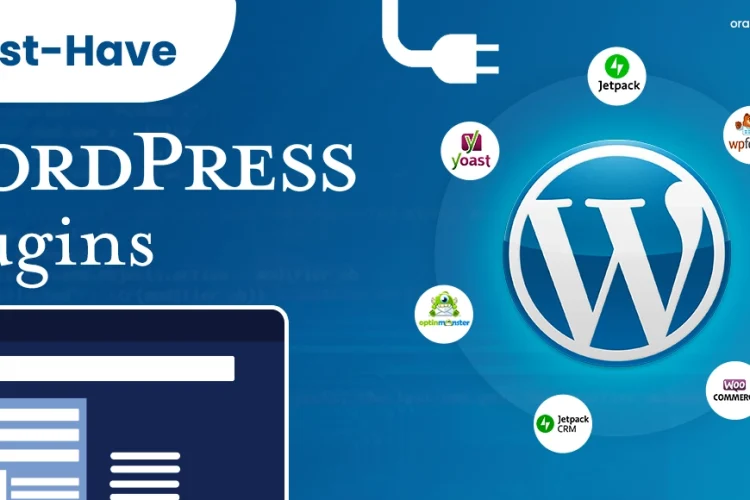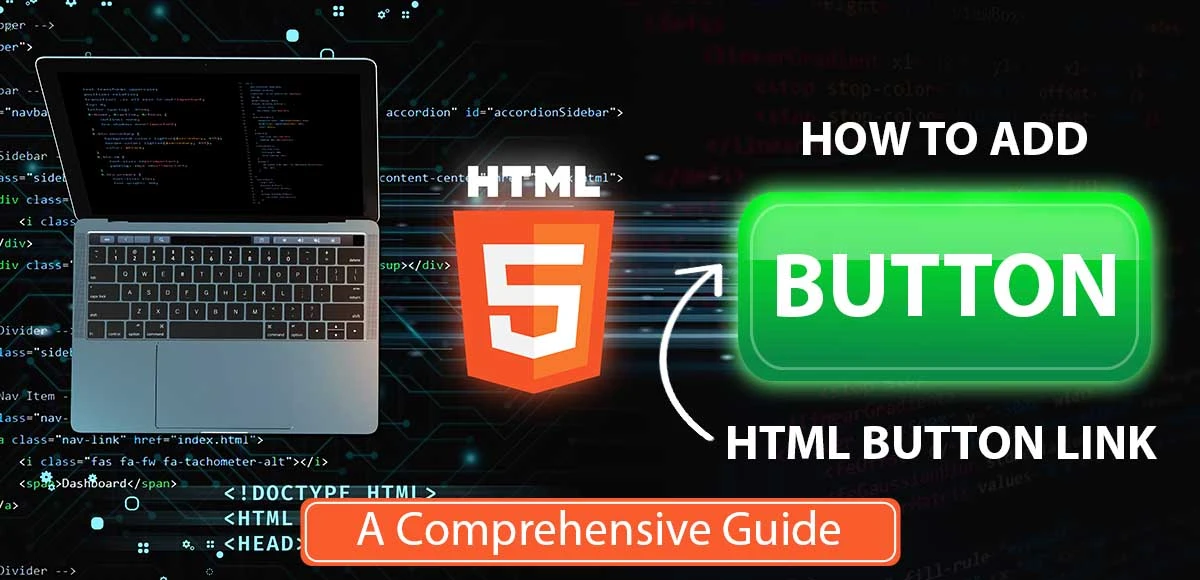
Divya Stuti, with over 5 years of experience in Digital Marketing & Content Writing, has a knack for turning complex Marketing strategies, trends, and jargon...
When you want to create interactive elements on a web page, buttons are an essential component. However, adding a link to a button can be a bit complex. In this blog, we’ll explore different ways to add HTML button link, covering various techniques and best practices.
Method 1: Using the `<a>` Tag
The simplest way to add HTML button link is by using the `<a>` tag. This method is straightforward; it creates a button for the anchor tag. Then, this anchor tag directs the page to the given location.
Here’s an example: The `<a>` tag is wrapped around the button text, and the `href` attribute specifies the link URL. However, this method has a limitation: it doesn’t allow you to style the button as a typical button.
Syntax:
<a href=’https://www.oragetechnologies.com/’>
<button class=”GFG”>
Click Here
</button>
</a>
Example:
<!DOCTYPE html>
<html>
<head>
<title>
Using a button tag inside a tag
</title>
<style>
.GFG {
background-color: white;
border: 2px solid black;
color: green;
padding: 5px, 10px; /* Corrected padding values */
cursor: pointer;
}
</style>
</head>
<body>
<!– Adding button inside the link tag –>
<a href=”www.oragetechnologies.com/”>
<button class=”GFG”>
Click Here
</button>
</a>
</body>
</html>
Method 2: Using the `<button>` Tag with the `href` Attribute
Another way to add an HTML button link is by using the `<button>` tag with the `href` attribute. This method allows you to style the button as a typical button, but it’s not supported in older browsers. Using this process, you create a simple anchor tag link. This anchor tag link is then applied to the CSS property. Adding some CSS property transforms it into a button and html link button is created.
Syntax:
<a href=”https://www.oragetechnologies.com/” class=”GFG”>Click me</a>
Example:
HTML
<!DOCTYPE html>
<html>
<head>
<title>
Create an HTML button that
acts like a link
</title>
<!– Style to create button –>
<style>
.GFG {
width:100px;
height:50px;
background:green;
border:none;
color:white;
}
</style>
</head>
<body>
<h1>OrageTechnologies</h1>
<!– Adding link to the button on the onclick event –>
<a href=”www.oragetechnologies.com/” class=”GFG”>Click me</a>
</body>
</html>
Method 3: Using JavaScript
Another way to add HTML button link is by wrapping a link element around a button element. This method allows you to style the button as a typical button and provides better accessibility.
However it is a more complex process as it requires using JavaScript. By using an inline onclick event, you can associate a JavaScript function to the button element’s onclick attribute. When you click the button, the function gets directed to the intended URL.
Syntax:
<button onclick=”window.location.href=’https://www.oragetechnologies.com/’;” class=”GFG”>Click Here</button>
Example: In this example, we create an HTML button by using CSS. On click, it leads to the OrageTechnologies using an inline onclick event.
HTML
<!DOCTYPE html>
<html>
<head>
<title>
Using Inline onclick Event
</title>
<style>
.GFG {
background-color: white;
border: 2px solid black;
color: green;
padding: 5px 10px;
cursor: pointer;
}
</style>
</head>
<body>
<!– Adding link to the button on the onclick event –>
<button
class=”GFG”
onclick=
“window.location.href = ‘www.oragetechnologies.com’;”
>
Click Here
</button>
</body>
</html>
Method 4: Using form tags
Another way is using the action or formaction attribute in a <form> element. This is one of the most semantically correct methods that applies even to the forms.
<form action=”www.oragetechnologies.com/”>
<button type=”submit” class=”GFG”>Click me</button>
</form>
Example:
HTML
<!DOCTYPE html>
<html>
<head>
<title>
Create an HTML button that
acts like a link
</title>
<!– Style to create button –>
<style>
.GFG {
width:100px;
height:50px;
background:green;
border:none;
color:white;
}
</style>
</head>
<body>
<h1>OrageTechnologies</h1>
<!– Adding link to the button on the onclick event –>
<form action=”www.oragetechnologies.com/”>
<button type=”submit” class=”GFG”>Click me</button>
</form>
</body>
</html>
How to Link a Button to Another Page in HTML
Linking a button to another page in HTML can be done using a similar process as that of adding a link to a button in HTML. You can either use the `<a>` Tag, the `<button>` Tag with the `href` Attribute, form tags or by JavaScript.
Best Practices
When adding a button link HTML, it’s essential to follow some best practices:
1. Use the correct syntax: Depending on the method you choose, make sure to use the correct syntax for adding a link to a button.
2. Test in different browsers: Test the code in multiple browsers and make sure that it works as expected.
3. Use semantic HTML: Use semantic HTML elements to understand your code’s structure and purpose better.
4. Provide alternative text: Provide alternative text for the button, especially if you’re using an image as the button.
5. Use ARIA attributes: Use ARIA attributes to provide additional information about the button, such as its role and state.
Conclusion
An HTML button link can be added in several ways, each with its own advantages and limitations. By following the best practices outlined in this blog, you can create interactive and accessible buttons that provide a better user experience. Test the code in multiple browsers and provide alternative text and ARIA attributes to ensure that your buttons are usable by everyone.

Divya Stuti, with over 5 years of experience in Digital Marketing & Content Writing, has a knack for turning complex Marketing strategies, trends, and jargon into interesting and easy to digest blog posts. Whether she’s breaking down the SEO, Social Media or decoding campaigns, Divya knows how to make marketing feel exciting and easy to understand. Armed with a sharp eye for strategy and a storyteller’s instinct, she writes with clarity, creativity, and just the right dose of wit.
More Posts