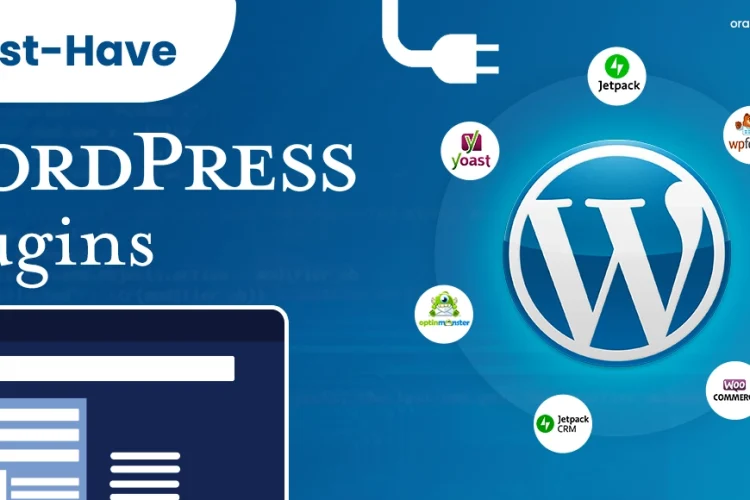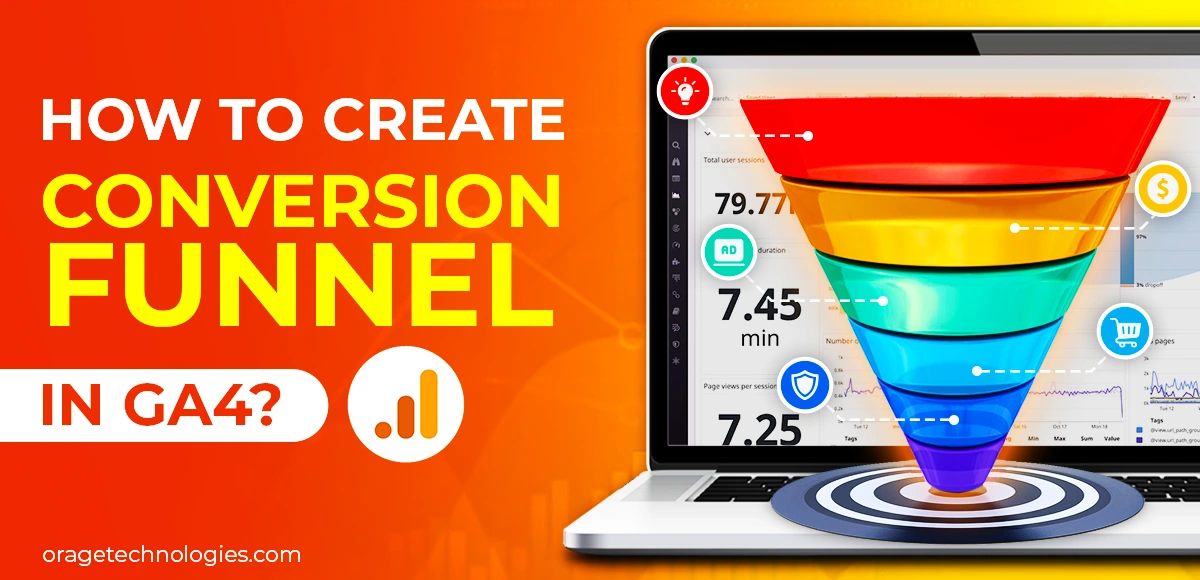
Divya Stuti, with over 5 years of experience in Digital Marketing & Content Writing, has a knack for turning complex Marketing strategies, trends, and jargon...
Want to master marketing? Then you have to understand your audience better. With powerful tools like Google Analytics, studying user insights and behaviour has become very easy. If you are worried about a low conversion rate, then the conversion funnel in GA4 can be a saviour.
It will not only allow you to map out the entire user journey but will also reveal the secrets behind incomplete actions such as purchase, sign up or any other directed action. The overview of the entire path will help you identify friction points, optimize user experience, leading to improved conversion rate.
What is a Conversion Funnel?
Marketing Funnel, Sales Funnel and Conversion Funnel are all the same. They are a visual representation of a user’s journey on a website, an app or a marketing campaign. The user journey starts at the moment they make first contact till they convert into a customer or just walk out after window shopping.
Also Read: Complete Guide To Google Analytics 4 For Beginners
Benefits of Using Conversion Funnel in GA4
The conversion funnel in GA 4 (Google Analytics 4) offers an array of benefits and opportunities. Here are some of the key advantages:
- Studying the conversion process
- Finding bottlenecks and obstacles
- Optimising user experience
- Measuring campaign performance
- Making data-driven decisions
Stages of Conversion Funnel in GA4
The conversion funnel has different stages, mapping the user journey. Let’s have a closer look at each of these steps:
- Acquisition:
This is the first point of user engagement when they are attracted to the website/app/campaign. Acquisition can happen through various channels such as organic search, paid ads, emails or social media.
- Engagement:
After encountering the website/app/campaign, the user browses pages, reads content and explores products or services. After engaging with these elements, they inculcate interest in the pages, content, products or services.
- Conversion:
Now that the user is familiar with the offering, they will either perform the desired action of making the purchase, signing up or filling the form. However, if they fail to make a positive decision in the engagement phase, they do not take action.
- Retention:
The journey does not end there. After converting into a customer, it is equally important to keep the customers engaged and build loyalty. Retention is one of the most important criteria of long-term growth stories.
- Recommendation:
Last but not least, if your customers are satisfied and have been loyal customers for a long time, they will advertise your brand for free. Have you ever recommended a product or service because you were using it for a long time and felt it was good? If yes, you know what we are talking about. It not only helps companies acquire new customers but also helps create brand loyalty through word of mouth.
These crucial stages of the user journey, when presented in a visually simplified version, give a clear view of the point of friction, bottleneck, opportunities, risks and more. By understanding all these things, you can optimise the campaigns and maximise conversion rates and revenue.
Setting Up Conversion Funnel in GA4
After understanding the benefits and different stages of the conversion funnel in Google Analytics 4, let’s look at the simple steps to set up the conversion funnel.
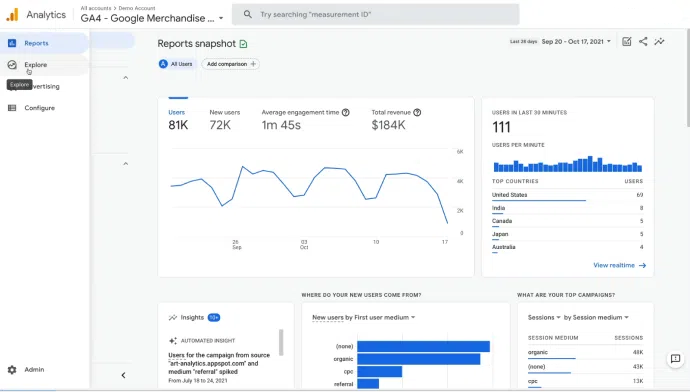
Step 1:
Sign in to your GA4 account and navigate to the GA4 property. Now click Explore. And select a Blank report.
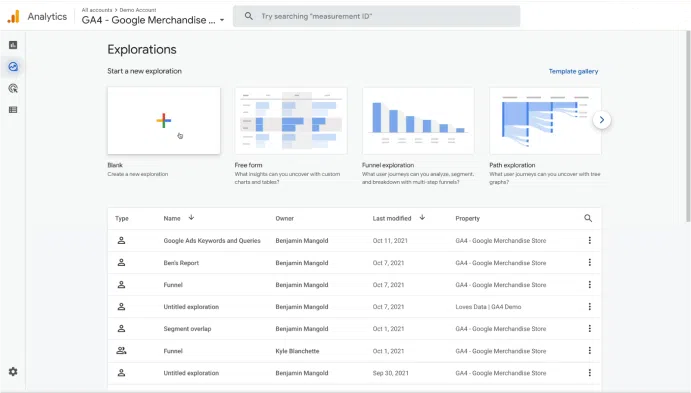
Step 2
Set up the name of the report as ’Conversion Funnel’ and change the report type to Funnel Exploration from Freeform.
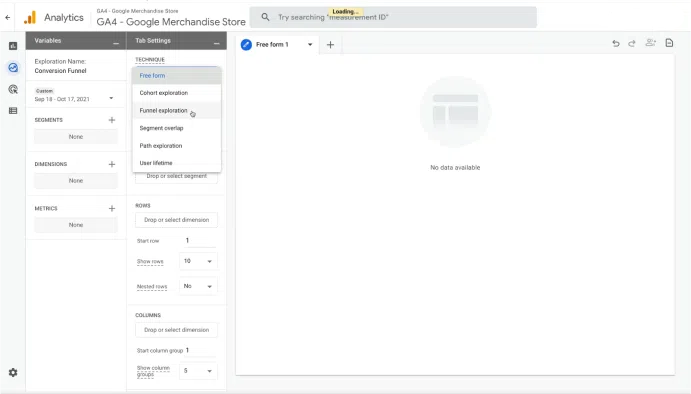
Step 3
Now, define the funnel steps by accessing the funnel step editor. Search Steps and select the pencil icon to define. After that, click on Add Filter and name the first one as Billing and Shipping. Moreover, set the condition to Page Location.
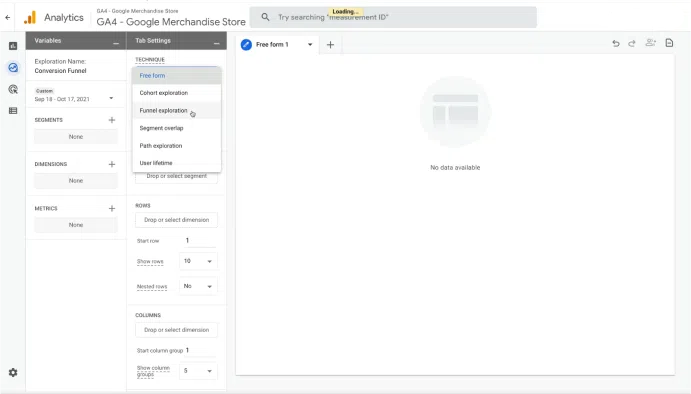
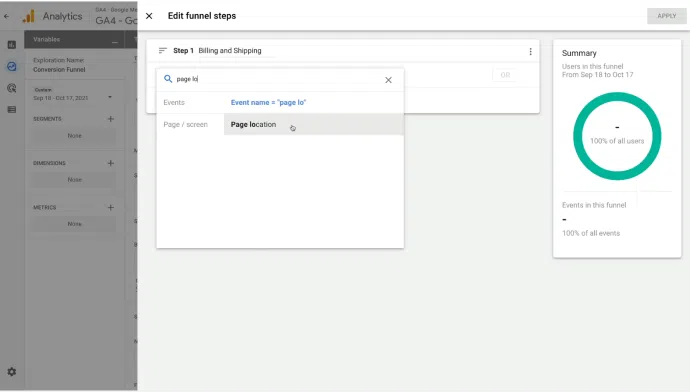
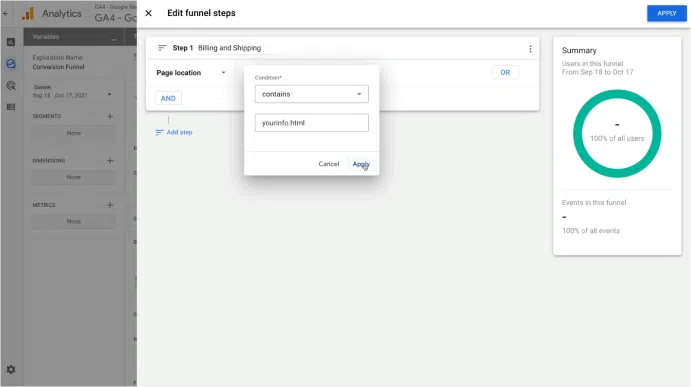
Again, add Filter, leaving Contains as the match type, type yourinfo.HTML as the value and hit Apply.
Next, Add Step and name it Payment. For this, choose the condition as Page Location. Now Add Filters and fill payment.HTML as the value and Apply.

Add another step as Review and set the condition to Page Location. Type revieworder.HTML as the value and Apply.
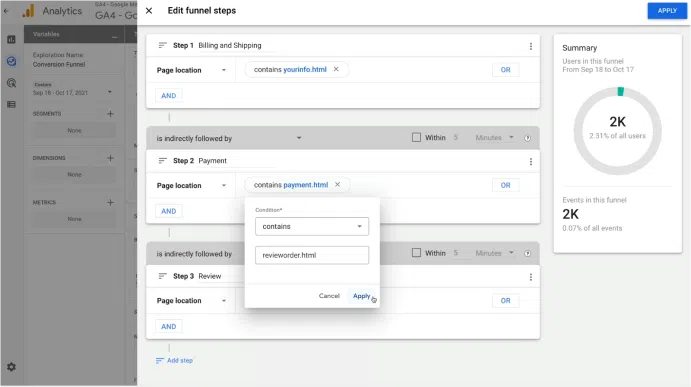
Add Last Step and name it as Checkout Complete. Choose the condition as Page Location and enter ordercompleted. HTML as the value and hit Apply.
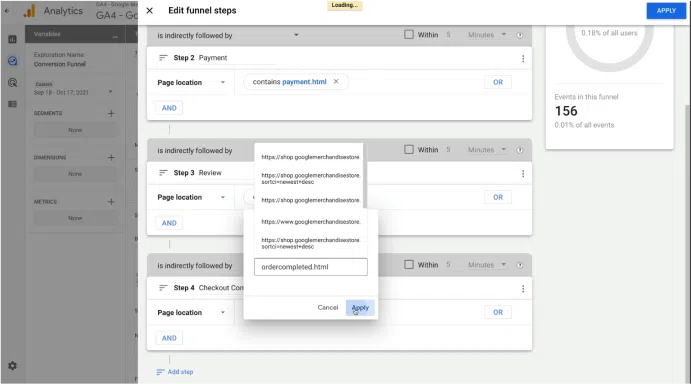
Step 4
It’s time to configure the funnel option by clicking Apply in the top right corner to complete and review the steps.
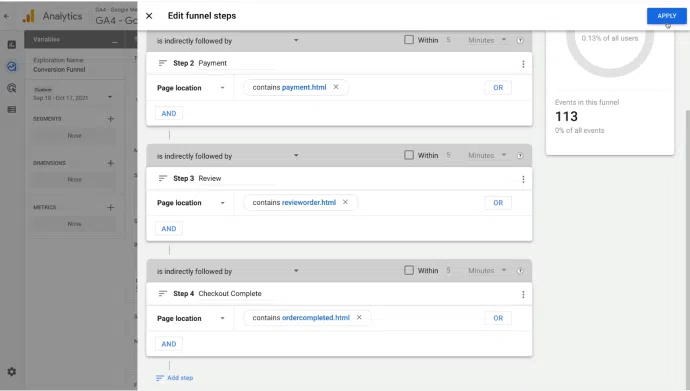
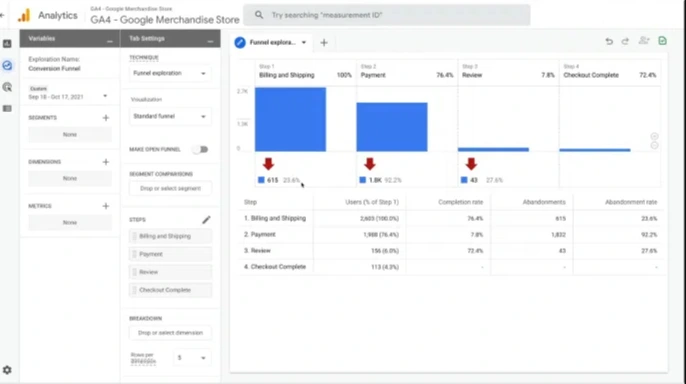
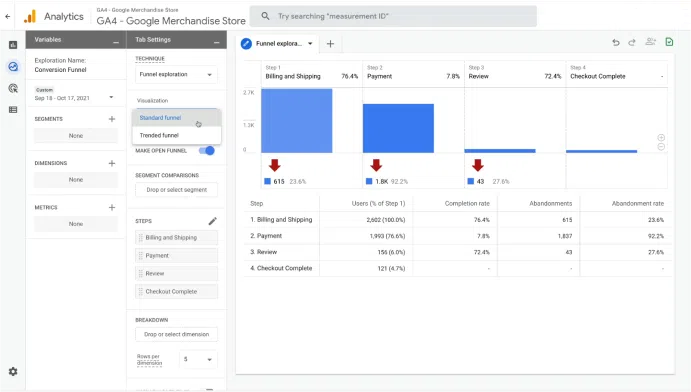
Now you can enable the Make Open Funnel option to allow users to enter at any step and not just from the first step. You can also enable Trended Funnel to show trends in each stage.
Analyze Funnel Data
For analyzing the funnel data, you can view the Visualisation option available at the top. Explore the drop-off rates and other detailed breakdown metrics.
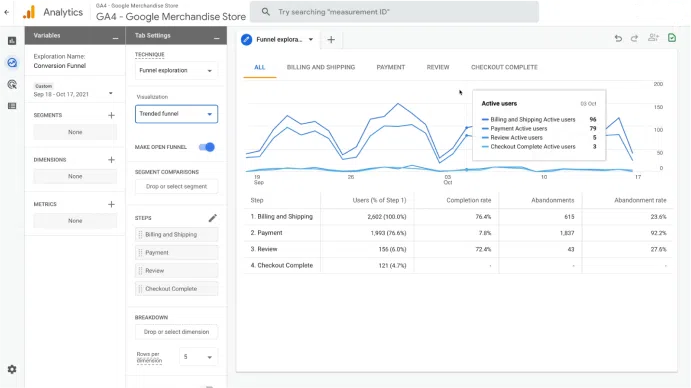
How to Customise the Funnel Report
You can also customize a funnel report according to your goal and requirements. Here is a step-by-step guide to do that:
Apply Segments
Hit the + sign next to Segments and select a template
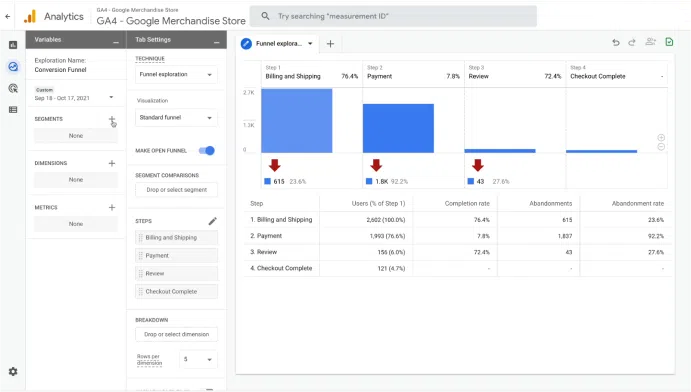
Add Breakdown Dimensions
Hit the + sign next to Dimensions and enable desired dimensions, such as Device category, etc. Then, drag the dimension to the Breakdown section, allowing you to explore the metrics breakdown by the chosen dimension.
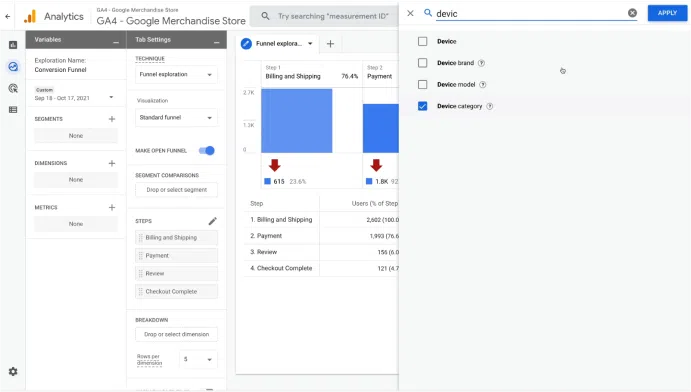
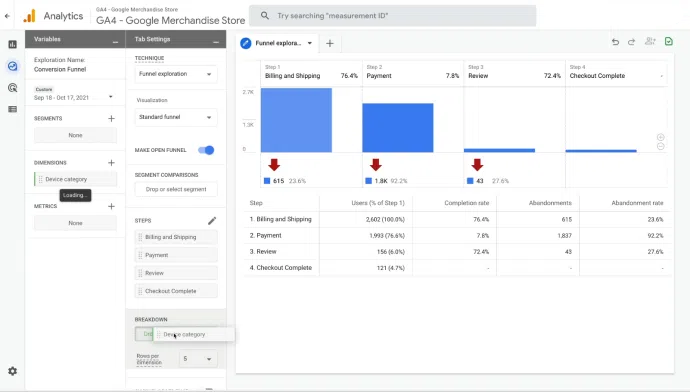
Enable Elapsed Time
Hover the cursor over Show Elapsed Time and view the average time users take to finish each step.
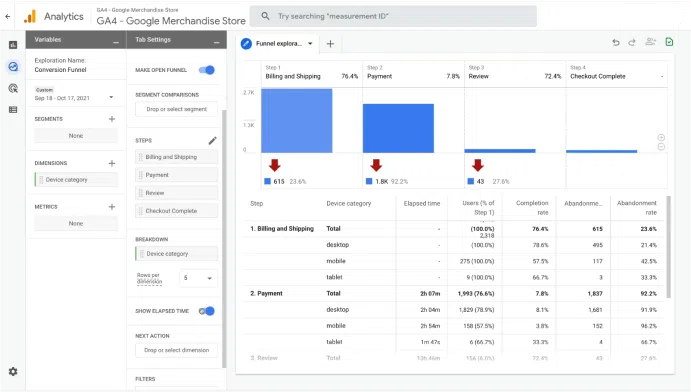
Add Next Action Dimension
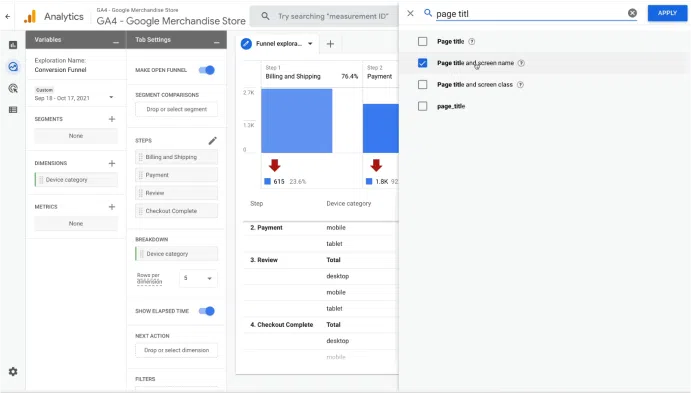
Now enable Page Title and Screen Name and drag them to Next Action. You can toggle over every step in order to explore the top five pages visited by users.
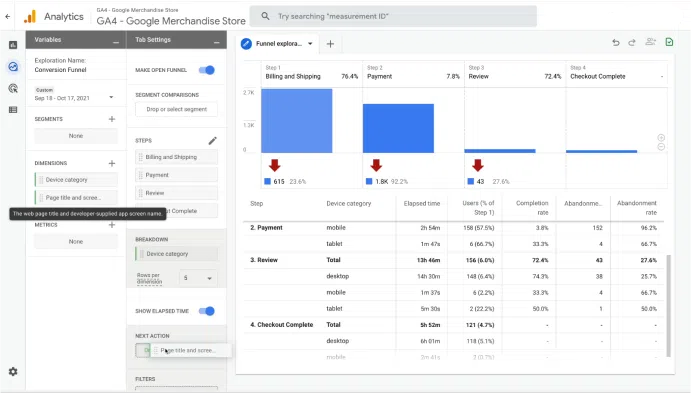
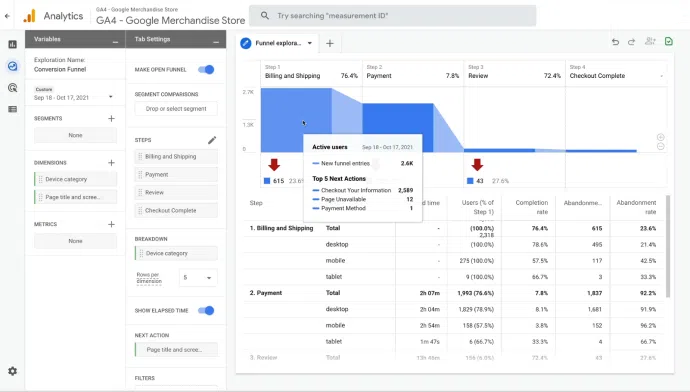
Conversion funnel in GA4 has endless options and tools, and you can experiment by creating different types of event collections and other properties that suit your needs.
With the help of these simple steps, you can create a conversion funnel visualization report in GA4. From tracking, pointing out the gaps and optimizing, you can do all with this one report.
How to Measure Conversions
After creating a conversion funnel in GA4, you can start tracking the right page views in Google Analytics, you can check how users move through your conversion steps using the conversion funnel. To open this funnel, go to Conversions → Goals → Funnel Visualization in Google Analytics.
After opening it, you will see your new conversion funnel. In the image below, we have highlighted some important parts in blue. These show useful insights:
- Entry Site: This is where the user first enters the conversion funnel.
- Bounce Site: This shows where users leave the funnel at different stages.
- Bounce Rate: This tells you how many users drop off at each step.
You can use this data to check how well each step of your conversion process is working. If needed, you can make changes to improve it.
Also, check out the YouTube video below. It explains three more ways to view the funnel in Google Analytics.
Also Read: Google Adds New Search Console Insight and Forum Filter
What to Do When the Google Analytics Conversion Funnel Doesn’t Work?
Sometimes, while setting up the Conversion Funnel in Google Analytics, you may face some issues. In this article, we’ll share the problems we faced and how we fixed them.
Problem: My Conversion Funnel shows 0 conversions, even though I know some happened.
After setting up the funnel, it’s normal to feel excited and wait for the first results. But if you see no conversions, don’t panic.
Important: Google Analytics needs time to process data.
Usually, Google Analytics takes about 24 to 48 hours to process data. During this time, your conversions may not show up in the funnel. You might still see the data in other sections like Behavior → All Pages, but not in the funnel view.
In our case, we could see the page views and conversions elsewhere, but the funnel stayed empty for some time. Later, the data appeared correctly in the funnel.
How to Fix This:
- Make sure your page views are tracked properly or virtual page views are triggered.
- Keep checking Google Analytics during the 24–48 hour window. Use filters to search for your tracked pages.
- Also, check if you’ve selected the right date range. By default, Google Analytics doesn’t include today’s data in the funnel.
For more details on data delay in Google Analytics, you can read this official Google guide.
4 Easy Ways to Improve Your Google Analytics Conversion Rate
GA4 helps you see which pages convert well and which ones don’t. But it won’t tell you why users leave or complete an action. To improve your conversion rate, you need to combine Google Analytics data with insights on user behavior.
Here are four easy ways to do that:
1. Use Funnels to Spot Where Users Drop Off
Funnels let you see where people leave during their journey on your site. This helps you find the exact steps that need improvement.
You can build a funnel in GA4 using Explore → Funnel Exploration.
2. Use Heatmaps to See Where People Focus
Heatmaps show you where users click, scroll, or move their mouse. These visuals help you understand what catches their attention—or what they ignore.
Here are five types of heatmaps you can use:
- Click maps: show where people click or tap
- Scroll maps: show how far people scroll on a page
- Move maps: track where the mouse hovers
- Engagement zone maps: combine clicks, scrolls, and movements to show engagement
- Rage click maps: highlight where users click repeatedly out of frustration
3. Use Session Recordings to Catch Bugs
Session recordings are like videos of real people using your site. They show what users do before and after converting or bouncing.
4. Use Surveys to Understand User Motivation
Numbers like conversion rates are helpful, but they don’t tell you what your customers are thinking. Surveys help you understand what’s working, and what’s not.
By combining Google Analytics with behavior tools like funnels, heatmaps, recordings, and surveys, you’ll not only track what’s happening, you’ll also understand why. This gives you the insights you need to improve your site and grow your business.
The Bottom Line
Building a conversion funnel in GA4 helps you see the full picture of how users interact with your website, from their first visit to the final action. With GA4’s event-based tracking, you can customize funnels that match your unique business goals and pinpoint exactly where users drop off. This insight allows you to improve each step of the user journey and boost overall conversions. Once your funnel is in place, regularly monitor and optimize it to stay ahead of user behavior trends. Remember, the more you understand your audience, the better you can guide them toward conversion.
Frequently Asked Questions
1. Are funnels available for conversions in GA4?
Yes, GA4 provides funnel exploration reports that let you visualize user steps, identify drop-offs, and optimize the path to conversions.
2. How to track conversion value in GA4?
You can track conversion value by assigning values to specific events during setup in GA4 or GTM, and marking those events as conversions in your GA4 settings.
3. Conversion funnel in GA4 example
The conversion funnel in GA4 example includes a typical funnel: Product Page View → Add to Cart → Checkout Start → Purchase. Each step is set up as an event to track where users drop off or convert.
4. What is the conversion path in GA4?
The conversion path shows the series of touchpoints—like ads, pages, or events—that a user interacts with before completing a conversion.
5. How do you set up conversion events in GA4?
Go to Admin → Events in GA4, find or create the event you want, and toggle it as a conversion. Use GTM to set up custom events if it’s not tracked automatically.
Also Read:
- Google Search Console vs Bing Webmaster Tools: A Comparative Analysis
- Learn A To Z About Google Tag Manager
- 7 Steps to Create an Outstanding Marketing Strategy

Divya Stuti, with over 5 years of experience in Digital Marketing & Content Writing, has a knack for turning complex Marketing strategies, trends, and jargon into interesting and easy to digest blog posts. Whether she’s breaking down the SEO, Social Media or decoding campaigns, Divya knows how to make marketing feel exciting and easy to understand. Armed with a sharp eye for strategy and a storyteller’s instinct, she writes with clarity, creativity, and just the right dose of wit.
More Posts