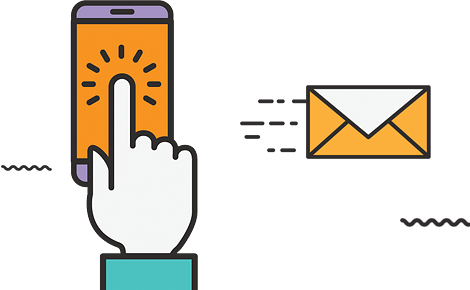What is Google Analytics 4?
Google Analytics 4 is the newest version of Google Analytics that brings forth a new generation of web analytics. With effective analytics metrics for deeper data analysis, AI, and machine learning-powered insights, GA4 offers better opportunities to marketers for rising revenue. Some of the most important upgrades in GA4 are:
- Privacy first tracking with GDPR compliance
- Cross-channel data measurement
- AI-driven predictive analytics
How to Set up Google Analytics 4?
Setting up Google Analytics is not a big task. However, it is one of the best ways to track search engine optimization factors and achievements. You can set up the GA4 either with the universal analytics or from scratch. Let’s walk you through the step-by-step process:
If you already have universal Analytics, follow the steps given below:
- Open Google Analytics and select the Admin option available on the bottom left of the screen
- Now, in the account section, click on the Account you want to connect with GA4
- Next, navigate to the property column and click on the GA4 Setup Assistant.
- Select the “Get Started” option that is available under “I want to create a new Google Analytics 4 property:”
- If you are using the gtag.js tag for your website, use “Enable data collection using your existing tags.”
- Now, create a property by clicking on the “Create Property” option.
However, in case you are unable to “Enable data collection using your existing tags,” it can be because of the following reasons:
- Your website doesn’t support the gtag.js tag.
- You are using Google Tag Manager.
- Or the website is tagged with analytics.js.
In any of the above mentioned cases, you must add the tag yourself.
Setting up Google Analytics 4 from Scratch
If you are new to Google Analytics, you need to set up the Account from scratch. Here is how you can get started with Google Analytics 4:
- Visit https://analytics.google.com/
- Go to Admin,
- Click on Create,
- Select Account.
- Assign a name to your new property
- Now click on the time zone and the currency you prefer
- Fill in your industry, business size and all the information required
- Now select Create
- Now include all the data streams for streamlined data collection.
How to Leverage GA4 Advanced Features:
Google Analytics 4 (GA4) offers powerful new features to help you analyze and optimize your website’s performance. Let’s dive into some of these advanced capabilities and see how you can make the most of them.
1. Discover the New Search Bar
The new search bar in GA4 is a game-changer. It provides instant answers to specific queries, such as “How many users this month vs. last year?” You can use it to access detailed reports, property configurations, and help content. Try a few queries like “How to create a landing page report” or “Top users by city.” As you familiarize yourself with the new dashboard, this search bar will become an invaluable tool.
2. Get Friendly with the New Dashboard
The GA4 dashboard may look familiar, but many reports are not in their usual places. Explore the dashboard to find the new layout. For a detailed overview, refer to the annotated version of the dashboard, including the left navigation bar and various displays. The demo account I’m using might differ from yours, especially if you’ve customized your version.
Note: Some menu items, like Audience and Library, might not appear in the screenshot but should be accessible if you have editor access.
3. Explore the Reports Dashboard
Click on the graph icon in the left navigation bar to access the reports dashboard. This area shows snapshots of different reports. While the data might look different depending on your site’s metrics, you can view essential metrics like page views. Click “Engagement” and then
“Views by page title and screen class” to see how many people viewed a specific page. You can also explore acquisition, monetization, and user demographics. Use the + icon to compare different metrics.
4. Customize Your Reports Snapshot
One of the best features in GA4 is customizing your report’s snapshot. This allows you to see the data that matters most to you at a glance. To create a new report, click “Library” at the bottom of the left navigation bar. If you don’t see this option, you might lack admin access.
Next, scroll to the Reports table and click “Create a new report.” Choose “Create an Overview Report” and follow the prompts to set up your report. You can drag and drop cards to rearrange them, click the X icon to remove cards, or select “+Add Cards” to add new ones.
5. Create a New Event
Events are crucial in GA4 for tracking various activities. If you have an editor role, you can create new events by navigating to “Configure > Events” and clicking “Create Event.” Choose your data stream and click “Create.”
Name your report using a standard naming convention, like “US visitors from social,” to stay organized. In the “Matching Conditions” field, enter the existing event this new event will be based on, such as “click.” You can also copy parameters from the source event or specify any changes you want.
6. Explore Suggested Audiences
GA4 now suggests new audiences based on your business information. To view suggested audiences, go to “Audiences” under the Library. Google uses your industry category to generate audience suggestions that might be a good fit for your business. Check out these suggestions to explore new markets and expand your user base.
7. Check Out Path Exploration
Path exploration is a powerful GA4 feature that visualizes the sequence of pages users visit and the actions they take. Use it to:
- Find the most commonly visited pages after the homepage.
- Identify where users get stuck.
- See actions taken after specific page views.
The path exploration report uses a tree graph to show user behaviour from their first event to subsequent actions. This report, found under the “Explore” tab, is highly customizable. Adjust input variables such as location, gender, traffic source, and device category. Change the report layout using dropdown boxes to gain more detailed insights.
By utilizing these advanced features in GA4, you can gain deeper insights into your website’s performance and enhance your data analysis capabilities. Start exploring today and make the most of these powerful tools!
Comparing Google Analytics 4 with Universal Analytics
Google Analytics 4 has brought various new features on board. Let’s see how it is different from the universal analytics and extra it is offering:
| Google Analytics 4 | Universal Analytics |
| Improved data privacy with GDPR compliance | Data privacy is at stake with exposed user IP addresses unless anonymous. |
| Reports activity on the website as well as applications | Reports activity on the only website |
| A new streamlined dashboard with a navigation bar to the right | Complex navigation |
| New parameters with measurements as events for more in-depth insights | Considered page view as the most important metrics |
| AI-powered predictive metrics such as purchase probability, churn probability and revenue prediction. | No predictive metrics |
| Customizable dashboards for custom visualization of data collected for custom segmentation and more control for marketers | No dashboard customization available. |
| Cross-platform tracking for detailed user experience tracking with the help of a unique user ID. This enables the creation of more accurate custom models. | No cross-platform tracking |
| Track complex and multi device buyer’s journey. Dig deeper into collected data with pre built templates of different analysis such as funnel exploration, path exploration etc. | Only session-based data is available. |
The Bottom Line:
Google Analytics 4 has so much to offer to its users. It is a goldmine of metrics and traceable insights that can help you set a success trajectory for your businesses. From AI-powered predictive analytics to privacy-first metrics, GA4 gives a much-needed boost to businesses if used properly.
Also Read Our Blog: Free Keyword Research Tools that Create the Best Keyword For You